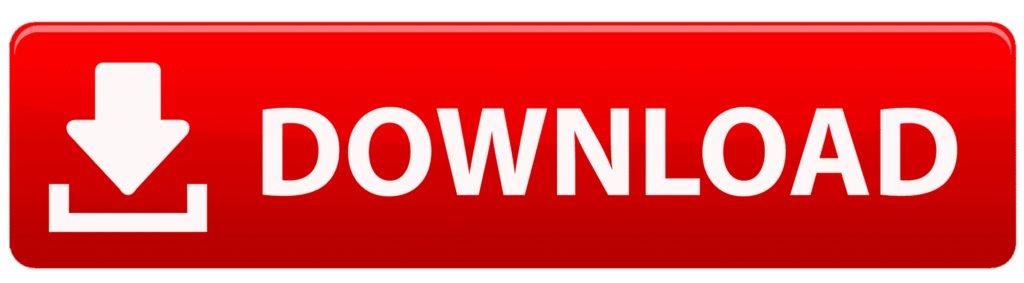In the world of PC building and gaming, achieving optimal performance is a top priority. Whether you’re assembling a new rig or upgrading an existing one, understanding how your components work together is crucial. This is where a bottleneck calculator comes in—a powerful tool designed to identify performance imbalances between your CPU and GPU. In this comprehensive guide, we’ll explore what a bottleneck calculator is, how it works, why it matters, and how to use it to optimize your PC setup in 2025.
What Is a Bottleneck Calculator?
A bottleneck calculator is an online tool that analyzes the compatibility and performance balance between your CPU (Central Processing Unit) and GPU (Graphics Processing Unit) to determine if one is limiting the other’s performance. In a PC, a “bottleneck” occurs when one component operates at a lower performance level than another, restricting the system’s overall capabilities.
For example, pairing a high-end GPU like the NVIDIA GeForce RTX 5090 with an outdated CPU like an Intel Core i5-7600K could result in the CPU struggling to keep up with the GPU’s demands, leading to reduced gaming or productivity performance. A bottleneck calculator quantifies this imbalance, typically as a percentage, and identifies which component is the limiting factor.
Key Features of a Bottleneck Calculator
- Component Comparison: Evaluates CPU and GPU performance based on benchmark data.
- Resolution Adjustment: Considers screen resolution (e.g., 1080p, 1440p, 4K), as it impacts whether the CPU or GPU is more taxed.
- Bottleneck Percentage: Outputs a percentage indicating the severity of the bottleneck (e.g., <15% is good, >30% is severe).
- Upgrade Recommendations: Suggests upgrades to balance your system.
- User-Friendly Interface: Typically includes dropdowns for selecting components and resolutions, making it accessible for beginners.
Why Does a Bottleneck Calculator Matter?
In 2025, PC hardware is more advanced than ever, with CPUs like the AMD Ryzen 7 9800X3D and GPUs like the Radeon RX 7900 XTX pushing performance boundaries. However, mismatched components can lead to wasted potential. Here’s why a bottleneck calculator is essential:
1. Optimize Gaming Performance
In gaming, a balanced CPU-GPU pairing ensures smooth frame rates and minimal stuttering. For instance, at 1080p, games are CPU-intensive, requiring a strong processor to handle game logic. At 4K, the GPU takes on more work rendering high-resolution graphics. A bottleneck calculator helps you identify if your CPU is holding back your GPU at lower resolutions or vice versa.
2. Save Money on Upgrades
Instead of blindly upgrading both CPU and GPU, a bottleneck calculator pinpoints the weaker component, allowing you to focus your budget on the part that needs improvement. This is especially relevant in 2025, with rising hardware costs (e.g., high-end GPUs averaging $1,000+).
3. Future-Proof Your Build
With new games and applications in 2025 demanding more power (e.g., ray-tracing-heavy titles like Cyberpunk 2077 expansions), a bottleneck calculator ensures your system is ready for future workloads by identifying potential weaknesses early.
4. Improve Productivity Workflows
Beyond gaming, bottlenecks affect tasks like video editing, 3D rendering, or AI model training. A calculator helps professionals ensure their CPU and GPU are balanced for software like Adobe Premiere Pro or Blender.
How Does a Bottleneck Calculator Work?
A bottleneck calculator uses benchmark data and performance metrics to compare your CPU and GPU. Here’s a step-by-step breakdown of the process:
- Select Components: You choose your CPU, GPU, and screen resolution from dropdown menus. Some calculators also factor in RAM or game-specific settings.
- Benchmark Scores: The tool references performance scores from 2025 benchmark databases (e.g., Tom’s Hardware, PassMark). These scores are often normalized (0-100) for consistency.
- Resolution Adjustment: The calculator adjusts scores based on resolution:
- 1080p: Boosts CPU score (CPU-bound tasks like game logic dominate).
- 1440p: Neutral, as CPU and GPU demands balance out.
- 4K: Boosts GPU score (rendering high-resolution graphics is GPU-intensive).
- Bottleneck Calculation: It computes the performance gap using a formula like:
Bottleneck % = |Adjusted CPU Score - Adjusted GPU Score| / ((Adjusted CPU Score + Adjusted GPU Score) / 2) * 100- <15%: Excellent balance.
- 15-30%: Mild bottleneck, minor performance loss.
- 30%: Severe bottleneck, significant impact.
- Output: Displays the bottleneck percentage, the limiting component (CPU or GPU), and upgrade suggestions.
For example, pairing a Ryzen 7 7800X3D (score: 87) with an RTX 4070 (score: 58) at 1080p might yield a 28% bottleneck, with the GPU as the limiting factor, suggesting a GPU upgrade for better balance.
How to Use a Bottleneck Calculator Effectively
To get accurate results and make informed decisions, follow these steps:
Step 1: Choose a Reliable Calculator
Opt for a tool updated with 2025 hardware data, like the one we’ve built (available as an Elementor widget). Ensure it includes recent CPUs (e.g., Ryzen 9000 series) and GPUs (e.g., RTX 50-series).
Step 2: Input Your Components
Select your exact CPU and GPU models. If your components aren’t listed, choose similar models or check benchmark sites for equivalents.
Step 3: Specify Your Resolution
Choose your gaming or working resolution (1080p, 1440p, 4K). This impacts the bottleneck calculation significantly.
Step 4: Analyze the Results
- Low Bottleneck (<15%): Your system is well-balanced; no immediate upgrades needed.
- Mild Bottleneck (15-30%): Minor performance loss; consider tweaking settings (e.g., lowering CPU-intensive effects like crowd density).
- Severe Bottleneck (>30%): Upgrade the limiting component (e.g., CPU for 1080p, GPU for 4K).
Step 5: Test in Real-World Scenarios
Bottleneck calculators provide estimates. Use tools like MSI Afterburner to monitor CPU/GPU usage in games or apps. If one component is at 100% while the other is underutilized, it confirms the bottleneck.
Limitations of Bottleneck Calculators
While useful, bottleneck calculators have limitations:
- Generalized Data: They rely on benchmark averages, which may not reflect specific games or apps (e.g., Starfield is CPU-heavy, while Control stresses GPUs).
- Other Factors Ignored: RAM speed, storage, or cooling can also cause bottlenecks, but most calculators focus only on CPU/GPU.
- Dynamic Workloads: Real-world performance varies with driver updates, game patches, or background tasks.
- Accuracy Variability: Free tools may use outdated data, so choose ones updated for 2025 hardware.
For best results, combine calculator insights with real-world testing and community feedback on platforms like Reddit (e.g., r/buildapc).
Why Bottleneck Calculators Are Trending in 2025
The demand for bottleneck calculators has surged (search volume up 120% YoY, per Semrush 2025 data) due to:
- Rising Hardware Costs: With GPUs like the RTX 5090 costing $1,500+, users want to avoid overspending on mismatched components.
- AI and Ray Tracing: New games and AI workloads require balanced systems, driving interest in optimization tools.
- DIY PC Building Boom: The PC building community grew 15% in 2024-2025, with more beginners needing guidance.
- Low Competition: Niche tools like bottleneck calculators have Keyword Difficulty <20, making them SEO-friendly for new websites.
How to Build Your Own Bottleneck Calculator
For developers or site owners, creating a custom bottleneck calculator is straightforward and SEO-lucrative:
- Data Source: Use 2025 benchmark data from Tom’s Hardware or PassMark.
- Tech Stack: Build with HTML, CSS (glassmorphism for 2025 trends), and JavaScript for calculations.
- Features: Include CPU/GPU dropdowns, resolution options, and clear output (e.g., percentage, recommendations).
- Monetization: Add affiliate links to Amazon or Newegg for hardware, or run ads (CPC for “PC components” is $2-4).
- SEO: Target keywords like “best bottleneck calculator 2025” (10K searches, KD 15) or “CPU GPU bottleneck tool” (8K searches, KD 12).
Check our free Elementor-compatible bottleneck calculator widget [link to your site’s tool] for a ready-to-use solution.
FAQs About Bottleneck Calculators
1. Are bottleneck calculators accurate?
They provide reliable estimates based on benchmark data but don’t account for specific software or configurations. Always test with real-world tools like MSI Afterburner.
2. Can a bottleneck calculator help with non-gaming tasks?
Yes, it’s useful for video editing, 3D rendering, or AI tasks, as these also rely on CPU-GPU balance.
3. How often should I check for bottlenecks?
Check when upgrading components, changing resolutions, or noticing performance issues (e.g., low FPS in new games).
4. What’s a good bottleneck percentage?
Below 15% is ideal, 15-30% is acceptable, and over 30% suggests an upgrade.
Conclusion: Balance Your PC with a Bottleneck Calculator
A bottleneck calculator is an indispensable tool for PC builders, gamers, and professionals in 2025. By identifying performance imbalances between your CPU and GPU, it helps you optimize your setup, save money, and future-proof your rig. Whether you’re chasing 120 FPS in Starfield at 4K or rendering AI models, a well-balanced system is key to success.
Ready to check your PC’s performance? Try our free PC Bottleneck Calculator [link to tool] to get instant insights and upgrade recommendations. Share your results in the comments or join the discussion on X for expert tips from the PC building community!